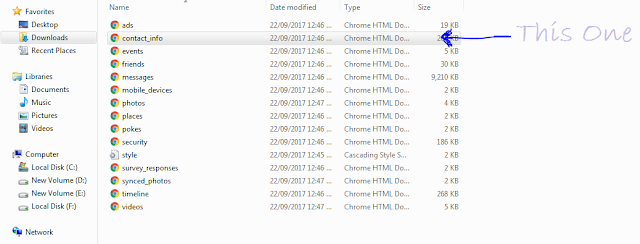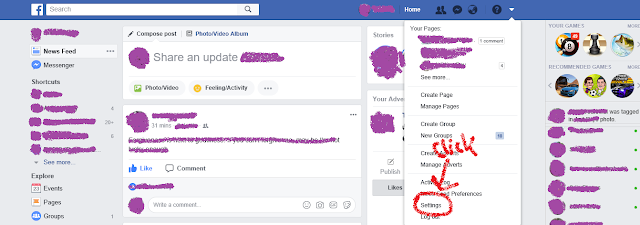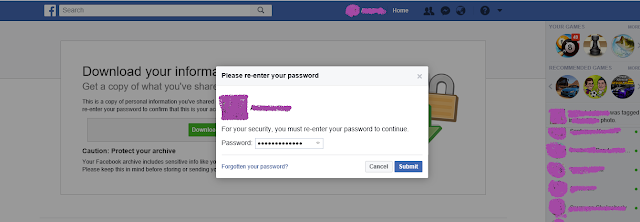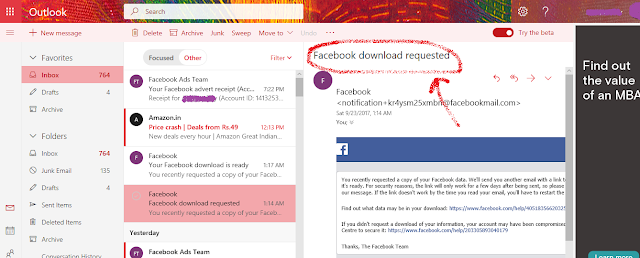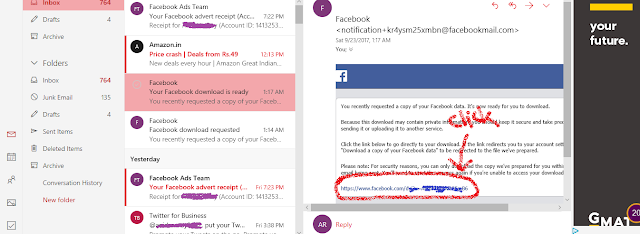So, we know that we can upload an unlimited number of photos in the Google Drive, using the Google Pixel smartphones.
In this article, we'll learn how to store any kind of file first into your image, and then upload that image to Cloud using your Pixel Smartphone.
First, follow these steps to Store the desired files into an image :-
Step 1. Create a new folder anywhere in your PC and keep all the files you want to hide, as well as the jpg image you will use to keep that files in.
Step 2. Select the files that you want to hide, and store them into a rar file using WinRAR or any such software. Note : Only compress the files you want to hide, do not compress the jpg image. Name is anything you want.
Step 3. Now, rename the compressed rar file to 'Object1' (with .rar extension) and the image which you will use to 'Object2'. Then, copy 'Object1' and 'Object2' to desktop.
Step 4. Now, open command promt and type 'cd' to get into the root directory. Again, type 'cd Desktop'. Now, you have navigated to Desktop.
Step 4. Type : copy /b Object2.jpg + Object1.rar Object2.jpg
Step 5 : Press Enter.
That's All, You have successfully, stored those files inside your image. Now, just transfer the image into your Pixel phone and upload it to the cloud.
How to access those files later?
To access those files, follow these steps :-
1. Download the image in which you have stored those files, into your computer.
2. Right click on the image and open it with WinRAR. There, you will find those stored files!
If you liked this article, please share it with your friends and family.
Have a nice day!